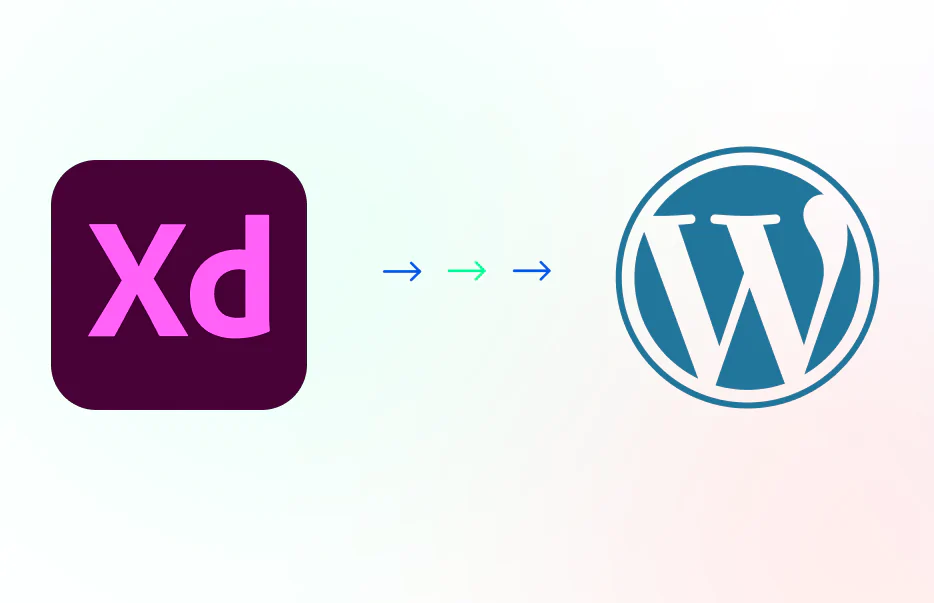Developing a structured and functional prototype of your website is a time-consuming task. It helps you see how your website will look once it is live and ensures its feasibility. Once the website is live, however, it can be difficult to make any changes. Fortunately, there are several ways to convert Adobe XD to WordPress. In this article, you’ll learn about three of them
Export Kit
The Export Kit for Adobe XD to WordPress service is a free plugin for creating dynamic, multi-page WordPress themes. It works with the WordPress admin area to create admin tabs for each WordPress page and group options by parent folder. This plugin allows you to modify each post and page separately or all at once. Unlike other plugins, it creates a theme for each post or page, allowing you to create unique, custom navigation, footer, and menu designs.
This plugin allows you to convert any Adobe XD design to a fully functional website, landing page, or code package. You can also use it to convert your designs to live HTML pages. The tools in the plugin are intuitive and easy to use, and the end result is a stunning website. After the conversion, you can also use the XD design prototype as a reference for the final product.
Responsive WordPress themes
When designing a website with the new XD software, there are many options available. WordPress themes for Adobe XD are available in several formats. You can design responsive websites using any of these formats. If you want to create a magazine or news site, The Essence is a perfect fit. Lino is a responsive WordPress theme for Adobe XD. This one-page, clean layout is great for portfolio websites. It also supports Google Analytics. It shows you who is viewing your website. You can then tweak your landing pages accordingly. Another responsive theme for Adobe XD is Poseidon. It has a stunning magazine layout with drop-down navigation and a custom logo. Then, you can use Adobe XD themes for creative designers to create a truly unique, one-page website.
Custom admin area
If you’ve been designing websites in Adobe XD and are thinking of converting them to WordPress, there are many options to choose from. There are two main methods of conversion: hand coding or using an automated tool. Hand coding is the best option, as automated tools generally produce low-quality, unresponsive code. It also lets you maintain complete control over the code quality, and use popular libraries like Bootstrap and jQuery to ensure your site looks great across all devices.
Default loop on a single post
If you’re using WordPress, you’ve probably encountered the ‘Default loop on a single post/page’ code. In this code snippet, you will find the loop is used to display the latest posts, along with their title and excerpt. However, this code can be changed to display other types of content as well. In this article, I’ll explain how you can use it to display other types of content in your WordPress theme.
The Loop is a basic building block found in the WordPress template files. It’s used to display posts and pages by looping through a database, using template tags to render the information. Using the loop, you can customize your page or post information and create advanced designs. This article will walk you through the basic Loop syntax and show you how to modify it for your own use.
Maximizing output while minimizing bloat
Using Adobe XD as a WordPress theme has several advantages. This framework offers a rich set of features and functions that WordPress cannot. Its drag and drop feature makes designing easy even for beginners. Another great benefit of using Adobe XD as a WordPress theme is the strong backend. It allows you to create multiple layers and mix them together to create unique designs.
While using Adobe XD, you will be able to apply custom CSS and HTML. You will also be able to use native WordPress functions. For example, you can add pagination to archive results. In addition, you can use conditional thumbnails to maintain a flexible design. $div has post thumbnail renders child layers if a post has a thumbnail. Otherwise, it renders child layers if the post doesn’t have a thumbnail. Another way to implement Custom Loops is by adding each property of each post individually. Export Kit works with the XD layout to create the correct WordPress loop objects.